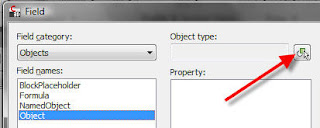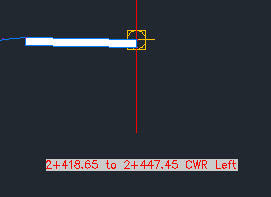Well, i have a shortcut to creating the surface boundary from the extents of the corridor even if that option doesnt appear to be available initially.
In this image, you notice that you have a limited amount of options available for use as the boundary (and in this case none of them are a viable choice). Creating the boundary by hand is not easily done, and can lead to a great deal of needless work.
THE TRICK:
By creating a second baseline in the parameters of the corridor, Civil 3D will now add in the option of using the corridor extents.
HOW:
Add an additional baseline to the corridor as shown below. (Please remember to take this out after the boundary has been created.)
Before...
After...
You will need to put a profile in, but it doesnt really matter for this temporary baseline, so dont be overly concerned about which profile.
Now you will notice on the surface boundaries tab (as shown below) that the option "Corridor extents as outer boundary" is now available for use.
And there you have it! Quick easy workaround for getting the boundary in without having to digitize or sketch in a polyline all the way around the outline of the corridor.
One final thing... DELETE THE SECOND BASELINE! It is no longer needed, and could become confusing later or to others.
Remember, visit http://www.youngsvos.com/ and call us for custom "on-line" training that saves you all the travel expenses, gets the issue solved immediately, and requires no time away from your office for 3 day training classes.