Well.. GET RID OF IT !
Even though it does NOT plot, though it shows, and is visible. You still would feel better if it wasn't there.
Here goes.
On the tool palette, go to the settings tab.
Right click on "Surface" (1) and click on the "Edit Feature Settings (2)
This will take you to the following window:
Expand the Contour Labeling section, in the dropdown list next to Display Contour... Select "False"
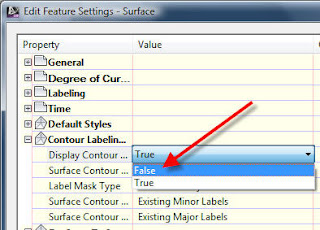
The setting should now be "False. (Also note the additional settings you will see in this collection)
The images below show with and without the line.
You will need to select one of the labels so that the line displays (temporarily) in order to move the line or the endpoints of the line, which results in the labels being moved.
You may need to move the labels if they are interfering with another object or text.
Visit us at: Youngs VOS Website Facebook Twitter or LinkedIn





how would you separate the labels from the surface? We are trying to delete the surface and just have the contours and labels left behind (because the surface TIN is too large for our client). Please advise?
ReplyDelete